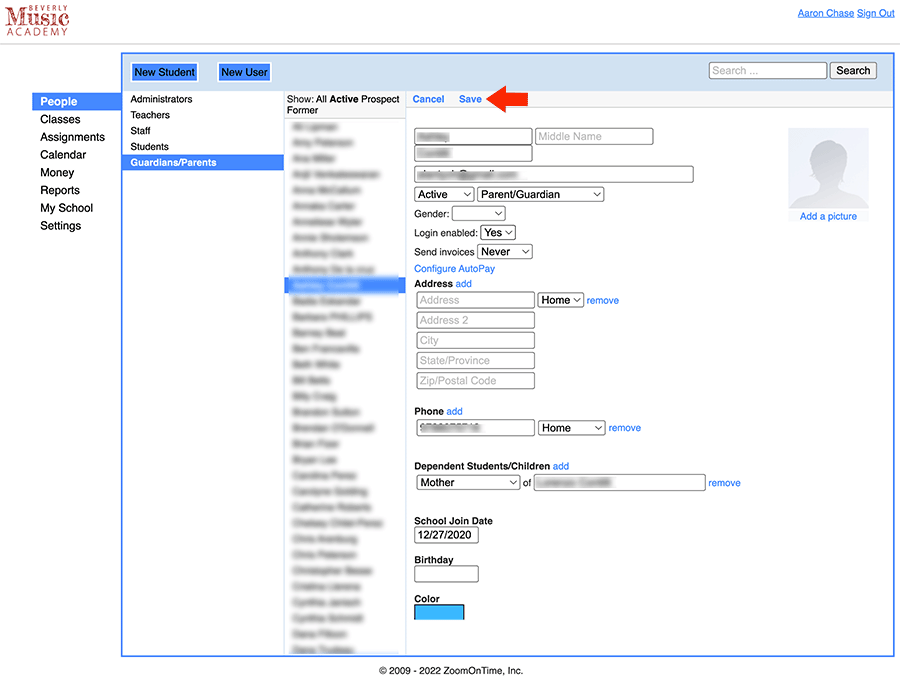This page has information for teachers at Beverly Music Academy
Logging In
you should have received an email with a temporary password from “support@musicschoolmaster.com”, with a subject: “Your Music School Master login information”
go to https://musicschoolmaster.com/login
login using the password in the email and you should be taken to your /calendar page.
Creating Your Schedule
Adding lessons to your calendar is very simple, once lessons are created you can easily drag lessons to a different time or day.
1. Navigate to the calendar page
Create your schedule and take attendance use this page: https://www.musicschoolmaster.com/calendar
(I recommend bookmarking this page)
2. Click on the calendar at the day and time of the lesson
A small popup will apear at that location

3. Click Edit Details
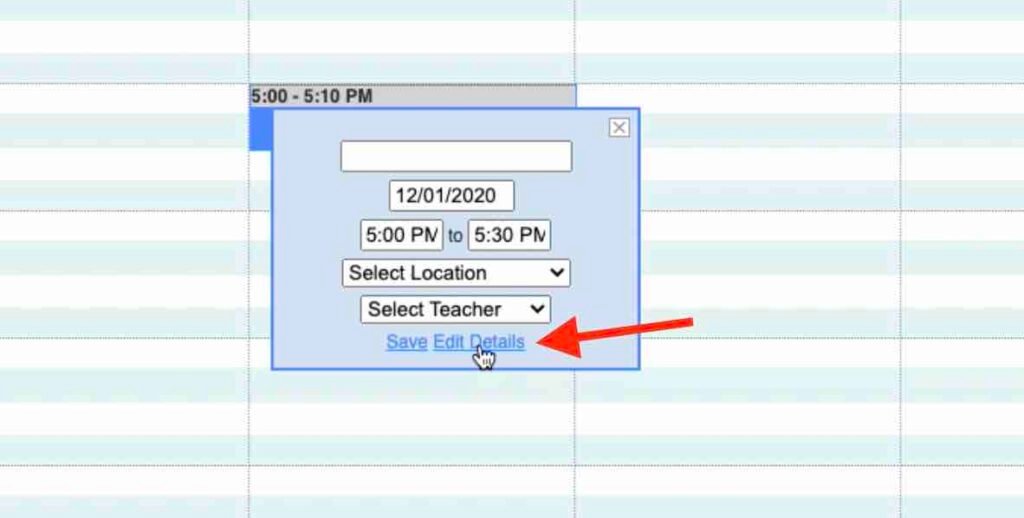
4. Enter this information:
• Lesson Title – Student’s name
• Location – Room Number (if known)
• Teacher – Your name
• Instrument – The students instrument
• Description – optional, if you want to add a note about the student
Leave everything else at the default value

5. Find the student in this dropdown menu
If the student is not there it means they haven’t filled out the registration form yet, skip to step 7 and come back later to register them. (You will not be able to take attendance until a student is registered to the lesson)
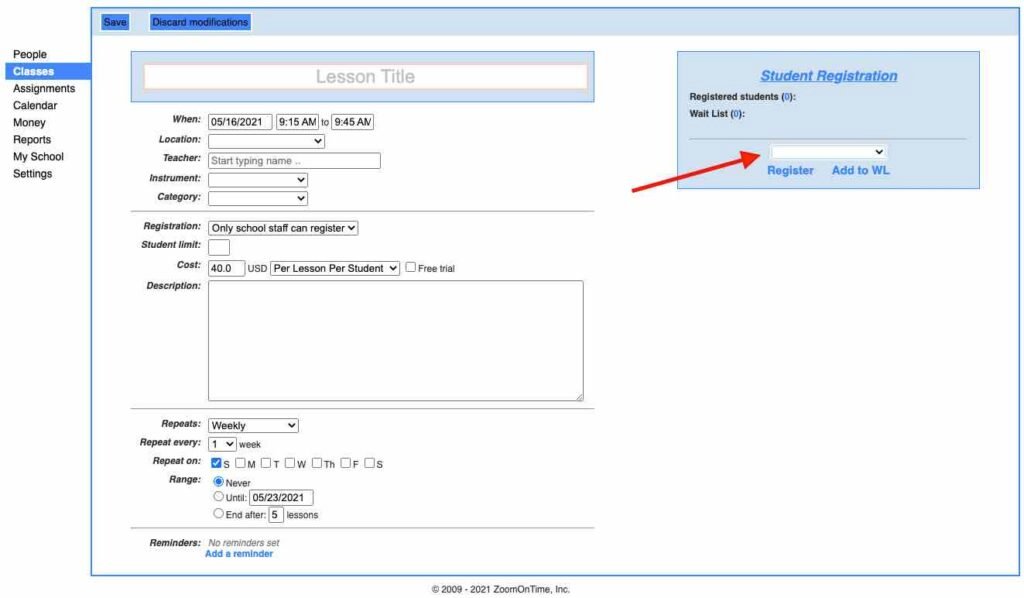
6. Click Register
You will see their name appear under Registered Students
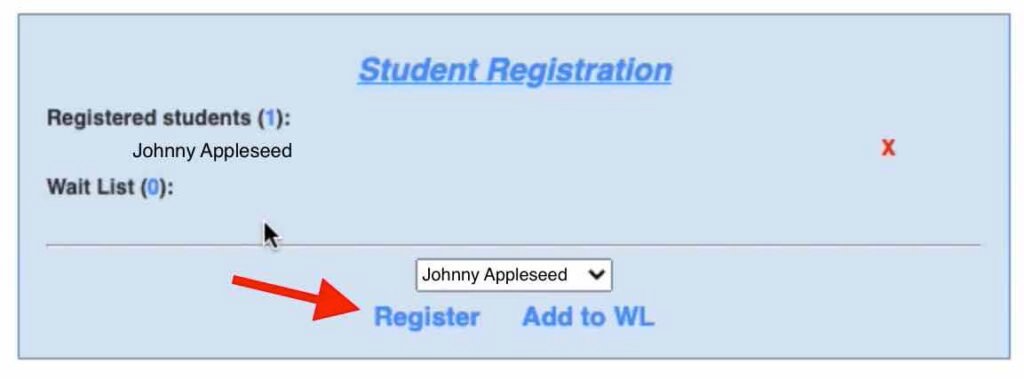
7. Click Save
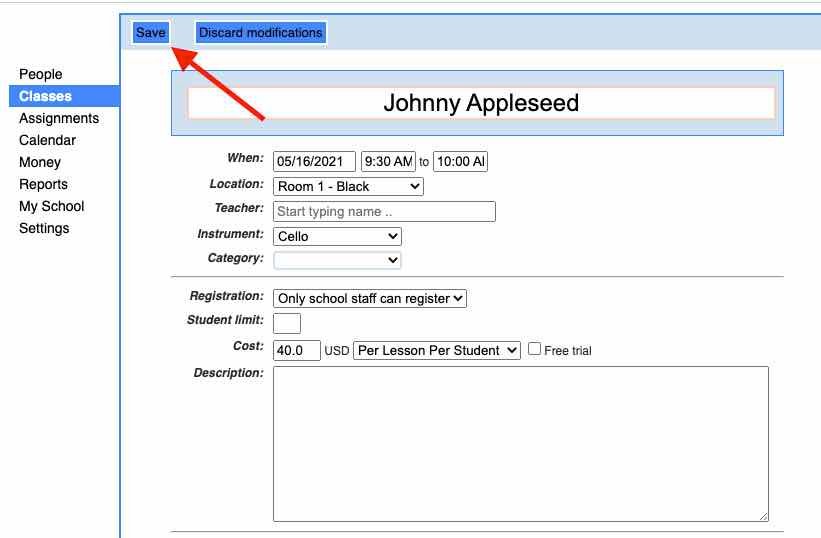
Taking Attendance - Single Lesson
Students are only billed, and teachers are only paid for lessons with attendance. Students are billed on the first of every month so make sure all attendance is up to date the night before.
1. Click on the lesson in the calendar view
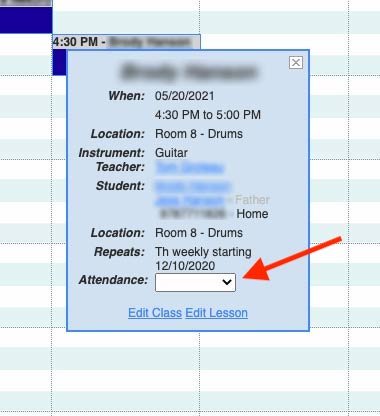
2. Choose their attendance from the drop down menu
Attended – Student recieved lesson
Absent – No call now show, or didnt cancel with enough notice. The student will be charged and you will be paid for this lesson. Please communicate with me before selecting this.
Excused – Student or teacher cancelled the lesson and provided adequate notice
Snow Day – Don’t ever use this, just mark excused
Taking Attendance - Multiple Lessons
This can be done from the day, week or month view and is very convenient
1. Click Update Multiple Lessons
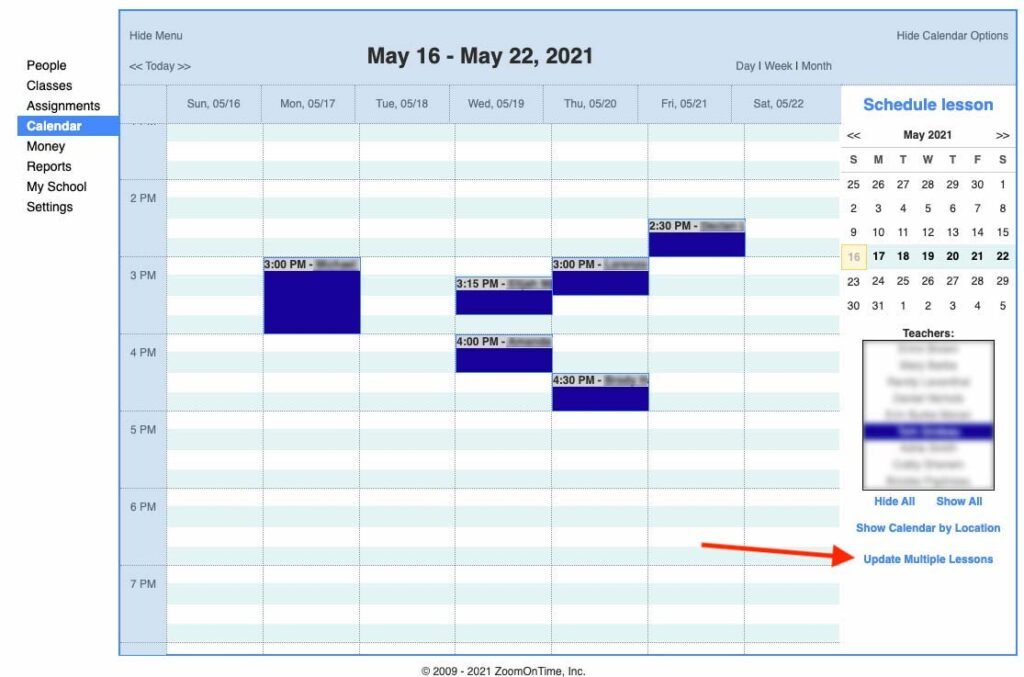
2. Click the checkboxes of all the lessons you’d like to update
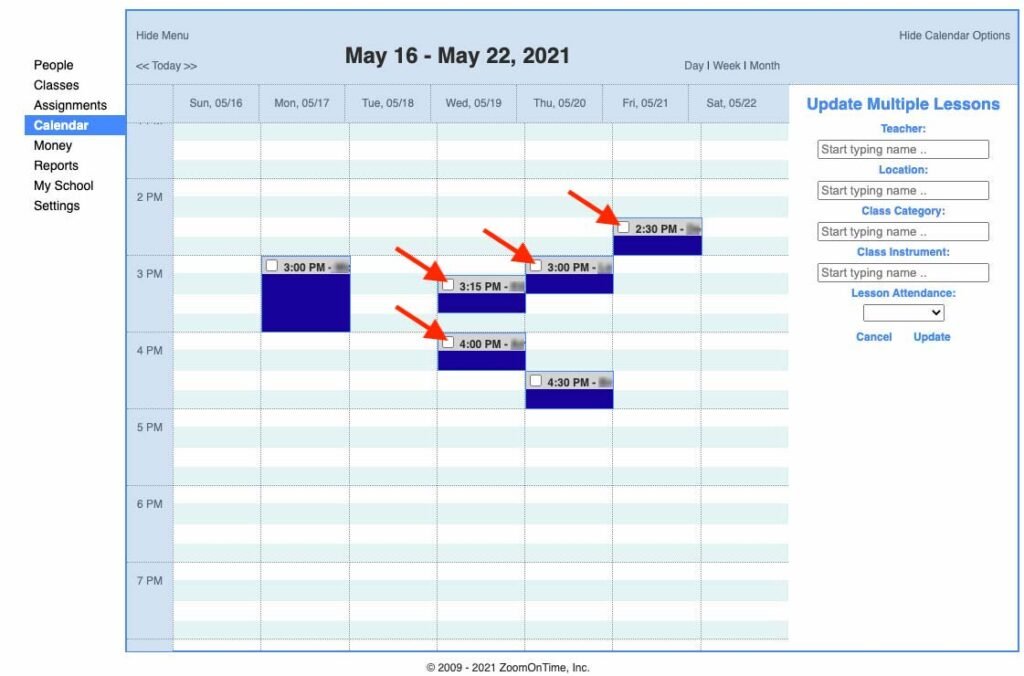
3. Choose the attendance from the dropdown menu
Attended – Student recieved lesson
Absent – No call now show, or didnt cancel with enough notice. The student will be charged and you will be paid for this lesson. Please communicate with me before selecting this.
Excused – Student or teacher cancelled the lesson and provided adequate notice
Snow Day – Don’t ever use this, just mark excused

4. Click Update
Signing Up A New Student
This can be done by the student or student’s parent on their phone. It can also be done for the student or parent on your phone as the student tells you their information.
1. Navigate to https://beverlymusic.academy/register
I often will text this link to the student or parent and they can complete the form themselves.
2. Complete every field on the form
3. Click register
You should receive a success message, if the form remains on the screen it means a field was missed. If you receive an error message, let the student know we will contact them for their payment information later.
Updating a Student's Credit Card
1. Navigate to https://musicschoolmaster.com/people
2. Click on the parent/guardians name
Use the search bar on the top right if necessary. If the student is an adult, click their name instead. If student is a child MAKE SURE you are on the parents page.

3. Click “Edit“

4. Click “Configure AutoPay“
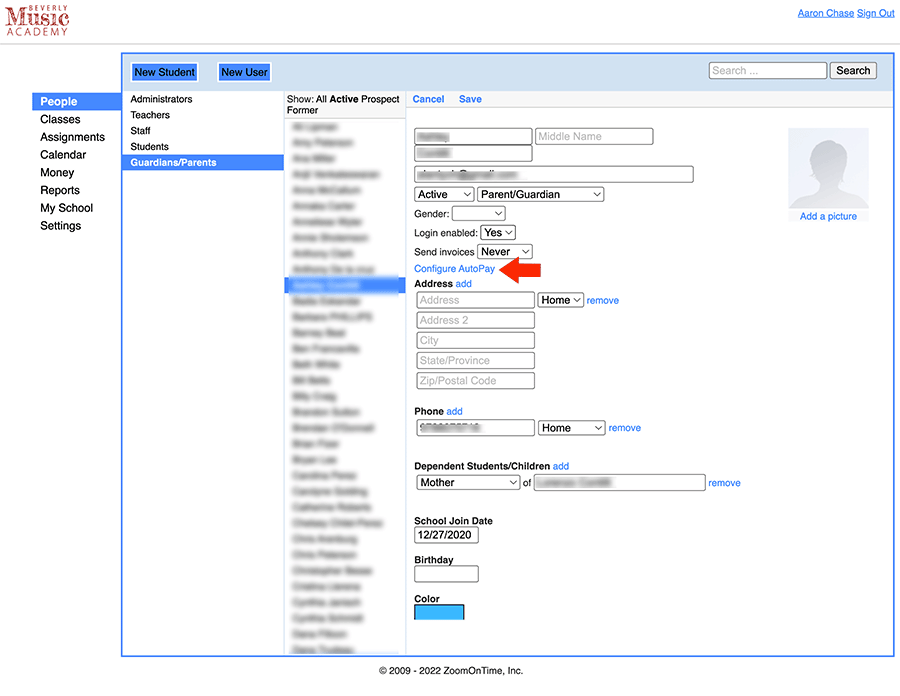
5. Click “Use new card“

6. Enter their new information
7. Click “Update“

8. Click “Save” – IMPORTANT DON’T SKIP THIS!!!